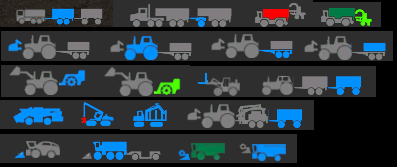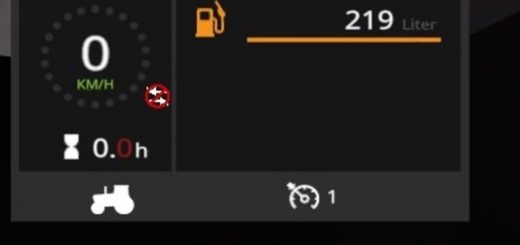USERDATA / SCHEMA OVERLAY PICTURES for LS17
This is not an independent modification!
The zip file does not belong in the mods folder!
Prerequisites for the installation are basic knowledge in dealing with zip files and with Notepad ++.
userData
The “userData” folder is a central storage space for all files, which can be called by “machine” .xml or modDesc.xml.
These would be e.g. Sounds, scripts, particle systems, wheels, my pictures and what gives us LS17 anew.
It works just like the data folders of Giants ($ data / ..), just for modding files (../../userData/ ..).
Example with Ifkos Shop-Script:
One saves a lot of PC performance and work, because now only the respective xml files have to be edited.
The elaborate textures, i3d’s and sound files are available in the “central warehouse”.
Anyone who has installed the wheels of CebuljCek in his machines in the 15’s knows what I’m talking about.
schemaOverlayPictures
I have always bothered that a tractor was displayed when I was sitting in the combine harvester.
Unfortunately, this has not changed with LS17.
But the subject is now history!
I created a few schemaOverlay images, so that the machines in the screen on the lower right,
Which you are currently using. If you drive a tractor, you can see in the overlay also a tractor.
I had to make a compromise with presses and wagons,
Since the pictures of Giants are raised by script as soon as the pickup is up.
Who can write a script that prevents that … please!
Otherwise everything should be a little more realistic than original.
For tractors, trucks, harvesting machines, cutters and trailers I took different pictures.
You just have to pick the right one.
My pictures are all in a folder.
To bring them into play, the xml file of each individual machine has to be edited!
The instructions for the installation are in forn of an xml file.
The folder “userData” comes into the folder “C: / Users / User / Documents / My Games / FarmingSimulator2017” (deviating from Mac and Steam users).
This is the folder by the mods folder, the Savegames and DLC`s.
For security, you should first create a backup copy of the folder “C: / Users / User / Documents / My Games / FarmingSimulator2017”.
Who is now overstrained, should leave the fingers of it!
The following programs are required for installation:
– 7zip, win.rar, or similar
– Notepad ++.
DE
Dies ist keine eigenständige Modifikation!
Die zip-Datei gehört nicht in den mods-Ordner!
Voraussetzung für den Einbau sind Grundkenntnisse im Umgang mit zip-Dateien und mit Notepad++.
userData
Der Ordner “userData” ist ein zentraler Speicherplatz für alle Dateien, die per “Maschine”.xml oder modDesc.xml aufgerufen werden können.
Diese wären z.B. Sounds, Scripte, Partikelsysteme, Räder, meine Bildchen und was uns LS17 an Neuem beschert.
Er funktioniert genauso wie die data-Ordner von Giants ($data/..), nur eben für Modding-Dateien (../../userData/..).
Beispiel mit Ifkos Shop-Script:
Man spart einiges an PC-Performance und Arbeit, denn jetzt müssen nur noch die jeweiligen xml-Dateien bearbeitet werden.
Die aufwändigen Texturen, i3d´s und Sound-Dateien liegen abrufbereit im “Zentrallager”.
Wer schon mal im 15er die Räder von CebuljCek in seine Maschinen eingebaut hat, weiss, wovon ich rede.
schemaOverlayPictures
Mich hat immer gestört, dass ein Traktor angezeigt wurde, wenn ich im Mähdrescher saß.
Dies hat sich mit LS17 leider nicht geändert.
Aber das Thema ist jetzt Geschichte!
Ich habe ein paar schemaOverlay-Bilder gebastelt, damit im Bildschirm unten rechts auch die Maschinen angezeigt werden,
die man gerade benutzt. Wenn man einen Sattelzug fährt, sieht man im Overlay auch einen Sattelzug.
Bei Pressen und Ladewagen musste ich einen Kompromiss eingehen,
da die Bildchen von Giants per Script angehoben werden, sobald der Pickup oben ist.
Wer ein Script schreiben kann, dass das verhindert,…bitte!
Ansonsten sollte alles ein wenig realistischer dargestellt werden, als original.
Für Traktoren, LKW´s, Erntemaschinen, Schneidwerke und Anhänger habe ich verschiedene Bilder gemacht.
Du musst dir nur das passende heraussuchen.
Meine Bilder liegen also alle in einem Ordner.
Um sie ins Spiel zu bringen, muss die xml-Datei jeder einzelnen Maschine bearbeitet werden!
Die Anleitung zum Einbau liegt bei in Forn einer xml-Datei.
Der Ordner “userData” kommt in den Ordner “C:/Users/User/Dokumente/My Games/FarmingSimulator2017” (bei Mac- und Steam- Usern abweichend).
Das ist der Ordner, indem auch der mods-Ordner, die Savegames und DLC`s liegen.
Zur Sicherheit sollte man vorher eine Sicherungs-Kopie des Ordners “C:/Users/User/Dokumente/My Games/FarmingSimulator2017” anlegen.
Wer jetzt überfordert ist, sollte die Finger davon lassen!
Zum Einbau werden folgende Programme benötigt:
– 7zip, win.rar, oder ähnliches
– Notepad++.